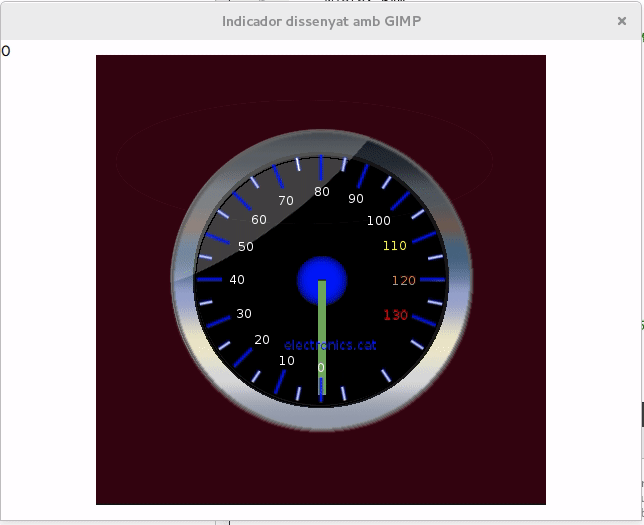Diferència entre revisions de la pàgina «Making a QML gauge from GIMP»
De Wiki d'en Jordi Binefa
m (→Exporting from GIMP to QML) |
m (→Exporting from GIMP to QML) |
||
| Línia 11: | Línia 11: | ||
Restart GIMP to have the export command added to the File menu. | Restart GIMP to have the export command added to the File menu. | ||
Choose '''File > Export to QML''' to export GIMP design to a QML file. | Choose '''File > Export to QML''' to export GIMP design to a QML file. | ||
| − | In the Export Layers to a QML Document dialog, enter a name and location for the QML file, and click Export. | + | In the '''Export Layers to a QML Document''' dialog, enter a name and location for the QML file, and click '''Export'''. |
[https://github.com/jordibinefa/Qt/blob/master/gauge01/madeWithGimp/Indicador00.qml Indicador00.qml] and [https://github.com/jordibinefa/Qt/tree/master/gauge01/madeWithGimp/Indicador00_images Indicador00_images] folder exported from [https://github.com/jordibinefa/Qt/blob/master/gauge01/madeWithGimp/indicador00.xcf indicador00.xcf] | [https://github.com/jordibinefa/Qt/blob/master/gauge01/madeWithGimp/Indicador00.qml Indicador00.qml] and [https://github.com/jordibinefa/Qt/tree/master/gauge01/madeWithGimp/Indicador00_images Indicador00_images] folder exported from [https://github.com/jordibinefa/Qt/blob/master/gauge01/madeWithGimp/indicador00.xcf indicador00.xcf] | ||
Revisió del 17:17, 10 ago 2018
Drawing a gauge using GIMP
Steps to create a speedometer gauge. It uses layerfx.2.8.py script. Once it has been downloaded, it should be copied at ~/.gimp-2.8/scripts folder giving execution permissions (chmod u+x layerfx.2.8.py ).
indicador00.xcf is a free version of previous tutorial.
Exporting from GIMP to QML
Download qmlexpoter.py at ~/.gimp-2.8/plug-ins folder giving execution permissions (chmod u+x qmlexpoter.py ).
Restart GIMP to have the export command added to the File menu. Choose File > Export to QML to export GIMP design to a QML file. In the Export Layers to a QML Document dialog, enter a name and location for the QML file, and click Export.
Indicador00.qml and Indicador00_images folder exported from indicador00.xcf
(Official info: Exporting from GIMP to QML from doc.qt.io )